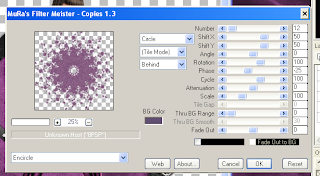This Tutorial was written by Amy aka HerRoyalTagstress on June 8, 2009. It's concept is copyrighted to Amy aka HerRoyalTagstress. You may print this tutorial for you own personal use, but please do not copy it in anyway to put online, pass out, rewrite, or claim as your own.This was written using PSP 8 but will work in other versions.
This Tutorial was written for those that have a working knowlege of PSP.
Supplies
Tube of choice, I’m using Elias Chatzoudis, you can purchase his work from MPT. Do not use his work if you do not hold a license to do so.
Tube of choice, I’m using Elias Chatzoudis, you can purchase his work from MPT. Do not use his work if you do not hold a license to do so.
Yevette’s Creative Misfits Template 2 download it HERE
Toadies What are you get it HERE
Bow from Sentimental Style Download HERE
Open template Shift +D to duplicate it, delete the original.
Change the canvas size to 700x700, can resize it smaller later.
Delete the Copyright info
Select the circle layer, Selections, select all, float, defloat
Add a new raster layer. Flood fill with a dark color from your tube. I used #E4AC00.
Selections Select none. Delete the original circle layer.
Duplicate your circle on the original apply a Gaussian blur of 50.
On the duplicated circle apply the Texture Effect Fine Leather using the settings below:
Change the canvas size to 700x700, can resize it smaller later.
Delete the Copyright info
Select the circle layer, Selections, select all, float, defloat
Add a new raster layer. Flood fill with a dark color from your tube. I used #E4AC00.
Selections Select none. Delete the original circle layer.
Duplicate your circle on the original apply a Gaussian blur of 50.
On the duplicated circle apply the Texture Effect Fine Leather using the settings below:
Click on the barb wire layer. Selections, select all, float, defloat. Add a new raster layer, flood fill with black, select none, delete the original barb wire layer.
Click on the rectangle 1 layer. Selections select all, float, defloat. Add new raster layer flood fill with Black. Selections select none. Delete the original rectangle. Apply a drop shadow to this layer.
Click on the Naughty word 1 layer , selections select all float defloat. Add new raster layer. Flood fill with a lighter color from your tube. I used #F3DE09 select none, delete the original naughty word 1 layer.
Click on the Naughty word middle layer, selections select all float defloat. Add new raster layer. Flood fill with the same darker color from your tube as above. Select none delete the original naughty word middle layer.
Merge the 2 naughty layers together. Duplicate this layer. On the original, apply toadies what are you X and Y dose set to 20. Apply a drop shadow to the duplicate layer.
If you don’t have eye candy you can apply a white drop shadow then the black one.
Copy and paste your tube. Position it to you liking.
Apply a drop shadow to your tube.
Open the bow that I supplied, colorize to match your tag. Resize 85% copy and paste to your tag. See mine for placement.
If you want to resize your tag now is the time to do so.
Add your name and copyright info.
As always I‘d love to see your results and add them to my slide show.
Click on the rectangle 1 layer. Selections select all, float, defloat. Add new raster layer flood fill with Black. Selections select none. Delete the original rectangle. Apply a drop shadow to this layer.
Click on the Naughty word 1 layer , selections select all float defloat. Add new raster layer. Flood fill with a lighter color from your tube. I used #F3DE09 select none, delete the original naughty word 1 layer.
Click on the Naughty word middle layer, selections select all float defloat. Add new raster layer. Flood fill with the same darker color from your tube as above. Select none delete the original naughty word middle layer.
Merge the 2 naughty layers together. Duplicate this layer. On the original, apply toadies what are you X and Y dose set to 20. Apply a drop shadow to the duplicate layer.
If you don’t have eye candy you can apply a white drop shadow then the black one.
Copy and paste your tube. Position it to you liking.
Apply a drop shadow to your tube.
Open the bow that I supplied, colorize to match your tag. Resize 85% copy and paste to your tag. See mine for placement.
If you want to resize your tag now is the time to do so.
Add your name and copyright info.
As always I‘d love to see your results and add them to my slide show.